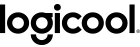Pangea temporary hotfixes here
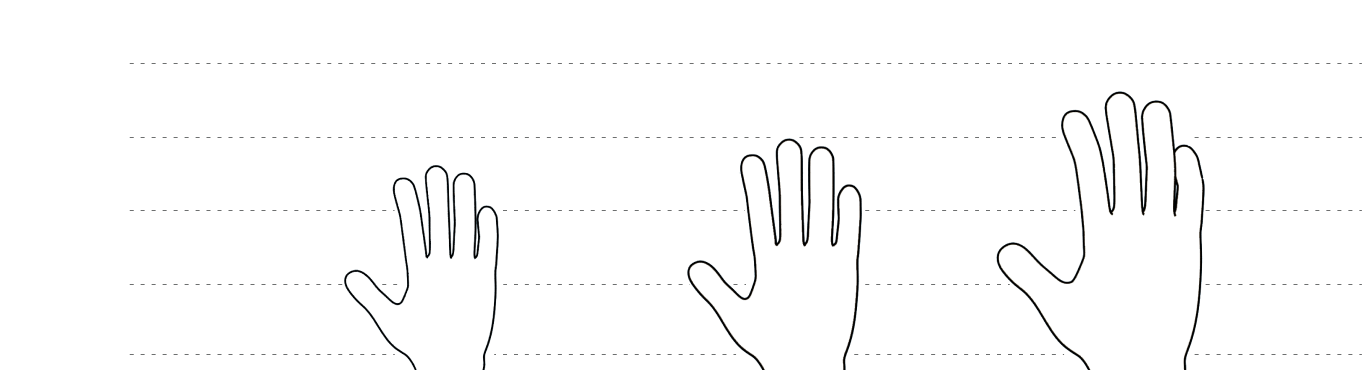
SMALL
(< 17,5 cm)
(< 6,9 inches)
Less than 3 credit cards
MEDIUM
(17,5 – 19,0 cm)
(6,9 – 7,5 inches)
Just about 3 credit cards
LARGE
(> 19,0 cm)
(> 7,5 inches)
3.5 credit cards or more
ステップ1/4

マウスがオンであることを確認します
マウス底面にあるスイッチを見つけて、ONの位置に切り替えます。
やはり電力が供給されない場合、電池を交換してみるか、または電源ケーブルがマウスに付属されている場合はマウスを充電します。
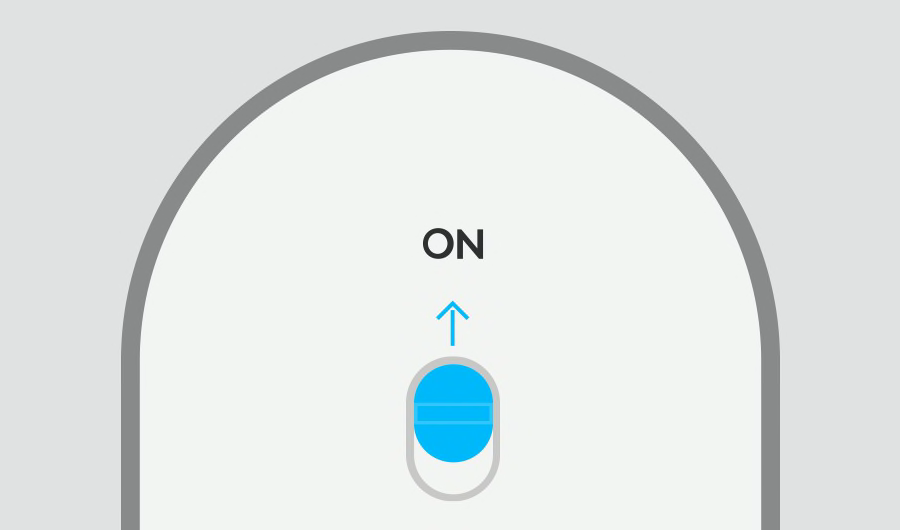
ステップ2/4

Easy-Switch™のLEDライトの1つが点滅するはずです
点滅しない場合、Easy-Switchボタンを3秒間押し続けます。ライトが点滅を開始したら、マウスはパソコンとのペアリング準備ができています。
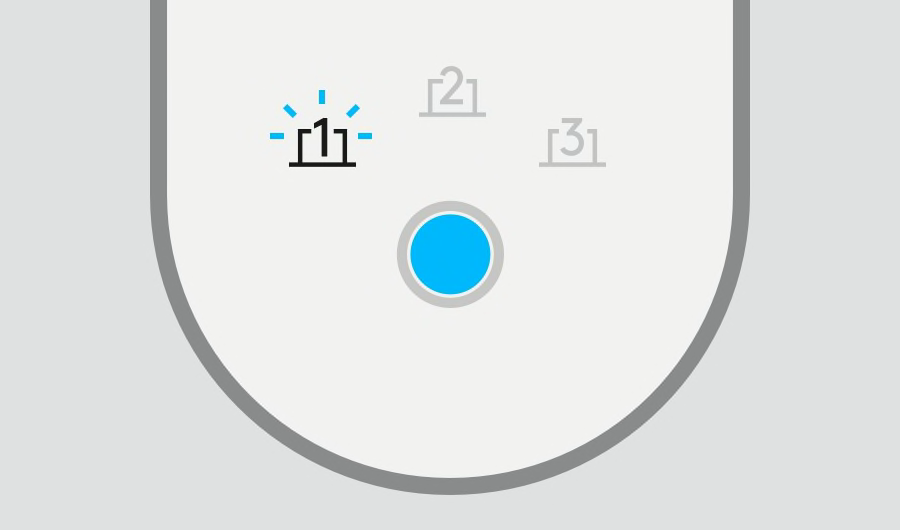
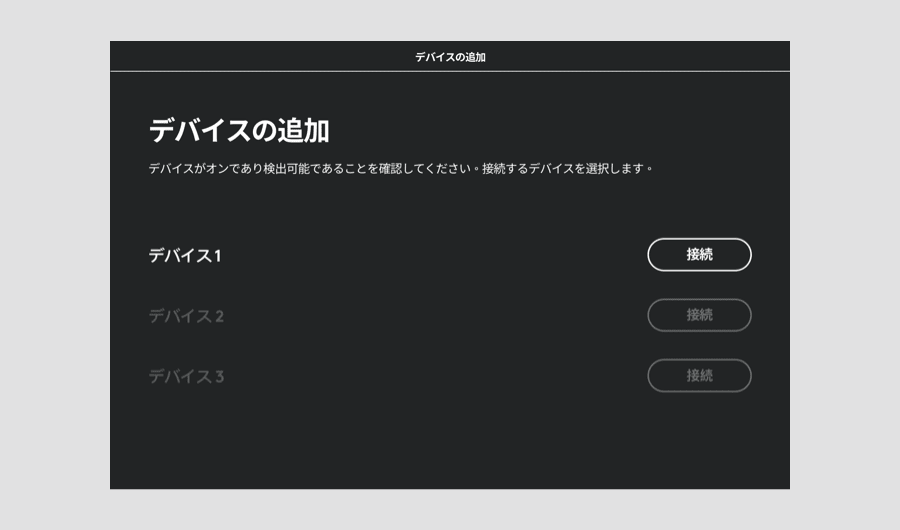
推奨のステップ4/4

Logi Options+のインストール
Logi Options+は、パワフルかつ使いやすいアプリケーションです。ユーザーが希望する動作方法に合わせてカスタマイズできるため、Logicoolマウスとキーボードの使用体験が強化されます。
Options+を今すぐ探索
MX VerticalまたはMX Ergoマウスのセットアップ中にカスタマイズを行いたい場合、こちらをクリックしてLogicool Optionsをダウンロードしてください
- ステップ1
- ステップ2
- ステップ3
- ステップ4